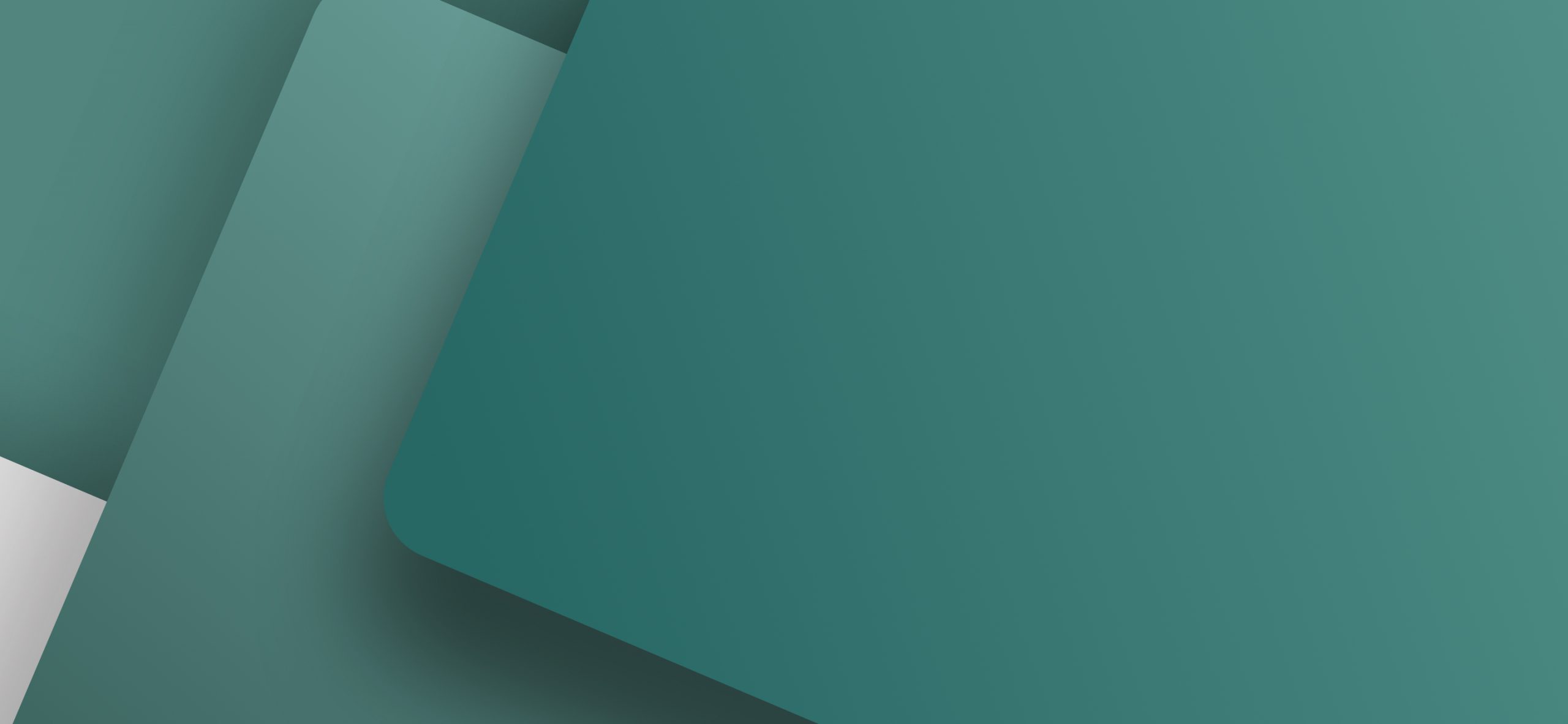At a first glimpse, PCSCHEMATIC Automation might look like any other Windows CAD program. And if you just want to draw a few electrical wiring diagrams, you will learn that the wiring diagrams are created easily – but you probably would not discover why the software totally dominates the Danish market for electrical design software.

The reason behind the success
However, when you take a closer look at the electrical design software, you might understand the reason behind the success:
- An easy accessible program
- Comprehensive component vendor databases with electrical symbols
- Automatically updated lists
- On-line update of all kinds of project references
- A project oriented structure
- Intelligent handling of reference designations
- Complete electrical diagram subdrawings containing article data for all included symbols, can be dragged directly into the diagram pages
- A fast development of new functions according to user requirements
All this is followed by a good and reliable hot-line service.
The fact that the electrical design software also supports IEC/EN standards, the userdefined import and export of PLC I/O data, the router for automatic drawing of connection lines, the functions for automatic generation of projects, the intelligent chapter facilities, the networks solutions, the house installation facilities and many other features, are only extra advantages for the many program users.
From single users to heavy industry
The electrical design software is basically used anywhere you need to document electrical automation and control units. Or – in other words – anywhere you find an industrial electrician. The users are therefore major and minor automation/installation companies, consultant engineers, electrical power plants, as well as major and minor production companies of any kind.
While the single user might be attracted by how fast you can create electrical documentation, larger companies also focus on issues such as the network facilities, the interfaces for practically all major database formats, the intelligent reference designations and the fulfilling of IEC/ EN standards.
Survey of all project details
One of the things that makes the electrical design software so easy to work with, is its project oriented structure. The term project oriented covers the fact that all parts of the documentation are represented as pages in the same document. Using the built-in page menu, or by clicking on the page or chapter tabs on the screen, you can navigate between the various project pages.
The project oriented structure in PCSCHEMATIC Automation contains all parts in the electrical documentation in the same document.
This is supported by strong overview facilities, which gives you control of the project data. Projects can be divided into chapters with individually updated lists and tables of contents.
Beyond the control circuit and main circuit diagrams, you will here find pages for mechanical layouts, components and parts lists, and any other types of lists. Mechanical symbols can be loaded, and graphical terminal, cable and connection plans can be generated automatically from the electrical schematic diagrams.
When you need to find components in a project, you can search on all types of texts in the project, or view a list of all project symbols or texts, specifying their position in the project. Clicking on the symbol/text/page automatically displays the object you clicked on.
The design check function identifies drawing errors in the project.
On-line updated references in the electrical diagrams
The project oriented structure is solidly supported by the many on-line updated references between the symbols on all project pages. When for instance you place a contactor, a reference cross is automatically placed near the symbol on a user defined location. The reference cross is automatically updated with the current path numbers of the locations of the other electrical symbols for the component.
In stead of reference crosses, the electrical design software can also create contact mirrors automatically, which furthermore gives you a graphical survey of which of the functions for the component, that are not being used. All references in the project are updated on-line each time symbols or project pages are moved, inserted or deleted.
You can also specify your own references between symbols in the project. Furthermore you can insert the so-called signal symbols, specifying that an electrical potential continues on other pages in the project.
Reference designations and Wire numbers
When you place new symbols, they can be assigned new symbol names automatically. Working with reference designations, the electrical design software supports you in adding the function and the location aspects to the symbol name. This makes the symbol name reflect that the symbol is a part of, say, Pump3 and is placed in Hall2.
You can also specify that all symbols on a project page – and/or in an area on the page – has a specific reference designation. When a symbol on the page has another reference designation, you specify this in the symbol name. Applying this facility, the electrical design software can also create specific lists for each pump, rack or assembly – you name it – automatically.
Among the many automatic functions, you find on-line updated references between symbols, intelligent support of reference designations according to EN 61346, automatic wire numbering, automatic naming of symbols, replace symbol functions, automatic drawing of symbol connections (router), intelligent renaming of symbol names in copied areas, design check functions and automatic generation of projects.
If you change a reference designation, the electrical design software gives you the option of changing the pages and symbols influenced by this automatically. Automatic wire numbering and potential numbering are also standard functions. The names of the wire numbers can easily be exported to a wire numbering tool. Connection lists are generated just as easily.
Templates for electrical Projects and Pages
When you frequently create projects consisting of e.g. a front page, a table of contents, as well as some types of lists and diagram pages, you can create a so-called project template containing these pages. The next time you start a project, you can start by opening this project template, and continue working from there.
You can create a library containing different project templates, for different types of projects or different customers. Alternatively, you can use the project template, which is included in the program package. Accordingly, you can create a library with page templates, for each individual page type in the program.
Drag’n Draw – Drag in electrical diagrams containing article data
In connection with this, you can create a library of subdrawings, which can have article data attached to each individual symbol in the subdrawing. These subdrawings can be dragged directly into the project pages, and can be connected to the electrical schematic diagrams automatically.
Some component vendors with databases for PCSCHEMATIC have also created complete motorstarter circuits with attached article data, which you can drag directly into your diagram pages.
Project information
On the drawing headers of your electrical documentation project pages, you can include various information about customer data, who the constructor is, when the page was created etc. This information is entered in a dialog box, which covers the entire project.
When you need to change this type of information, you only change it in this dialog box, and the information in the drawing headers in the entire project are updated automatically. Correspondingly, you can enter information for each individual page in the electrical documentation.
Supporting your company profile
When you are creating electrical documentation with PCSCHEMATIC Automation, you can use the predefined drawing headers and lists in the electrical design software. You can also design your own drawing headers and lists to give the electrical design documentation your own unique company profile. You can either adapt the pre-defined drawing headers by adding your company logo, or you can design the drawing headers from scratch. Bitmap and JPEG images can also be placed on project pages.
It is furthermore possible to attach a logo to a project on a general level. This logo can then for instance be placed in drawing headers, and is replaced automatically in all parts of the project, if the applied logo is changed.
Component vendor databases
Furthermore, many international electrical component vendors have created a database for PCSCHEMATIC. When you draw your electrical diagrams using these databases, you have both electrical symbols for the components and all necessary ordering information directly available.
Beyond the technical information and ordering data, these databases contains electrical symbols for the components, and mechanical symbols for drawing mechanical assembly layouts. You can either use these databases directly, or load them into your own component database. This database you can create and maintain using the PCSCHEMATIC Database program, which you receive along with the electrical design software.
To get a better survey of the many components in the database, it is easy to set up different filters, so that e.g. only electrical components from specified vendors are displayed, or only specified approved components are displayed.
Fetch Symbols directly from the Database
While drawing diagrams, you can fetch the intelligent electrical symbols directly from a so-called pickmenu, which is displayed on the screen. Here you place the symbols (and text, line and arc types) you use the most. These symbols can have attached article data, which are transferred to the parts- and components lists in the project.
When you click on a component in the component vendor database, you automatically get a menu containing the electrical symbols for the component. By placing these symbols in the diagrams you also transfer information to the electrical diagrams which enables the program to fill out order lists or files automatically.
You can also enter the database by clicking on a symbol in the pickmenu. This makes the database display all components containing an electrical symbol of the type you clicked on. When you click on a component in the database, you automatically get a pickmenu containing electrical symbols for all of the functions in the selected component. These symbols can then be placed in your diagrams. If you attach a programmable barcode scanner to the system, you can also get the electrical symbol of a component directly into the cross hairs, by scanning the barcode for the component in the vendor catalog. Via the component vendor database, component data are attached to the symbol in the project.
All Lists Updated Automatically
When you place a symbol in a diagram using the database, the article number of the component is automatically attached to the symbol in the project. This enables the electrical design software to fetch additional component information from the database, and update all project lists automatically. These lists can be parts, components, cable, terminal, connection and plc lists. Automatically updated tables of contents – on either project or chapter level – front pages and chapter front pages also exists.
All of these lists are an integrated part of the electrical project, and will not have to be created again, when you return to the project at a later stage. You can freely define your own lists, for instance with your – or your customers – logo on all pages in the documentation. Lists can also be exported as userdefined text files, which can be imported into other systems – for instance as order files. Lists can also be exported to Excel.
Using the reference system in the program, you can refer to the position of both the electrical and the mechanical symbols in the project lists. If you are drawing single-line diagrams, the electrical design software automatically includes the correct amount of components in the components and parts lists. Lists can also be filled out according to the applied reference designations. Lists can either contain information for a specified chapter, or for the whole project.
Pre-defined electrical symbols
Beyond the component vendor databases – in which you will find thousands of symbols – more than a thousand electrical symbols comes along with the program. This supports you in creating electrical diagrams quickly with PCSCHEMATIC Automation. Among others this includes a comprehensive IEC/EN symbol library, symbols for sensors, power failure, plc’s, flowcharts, hydraulics and pneumatics as well as the many other symbol libraries mentioned later. If you need extra symbols, you can easily design these in the electrical design software. Using the built-in documentation facility, your symbol libraries are documented automatically.
Supports IEC/EN standards
The program developers have strongly emphasized supporting IEC/EN standards in the documentation. These standards are used as electrical design drawing standards in the European Union (EU) and many other countries. Therefore the symbol library follows the IEC/EN 60617 standard, and the program supports reference designations according to IEC/EN 61346. When you copy an area, the naming standards in the area is analysed, and if the terminals in the area are named according to IEC/EN 60204-1, 14.2.1 (Conductor and Cable runs), the terminals in the copy will be renamed according to this standard. However, it is important to note, that the structure of the electrical design software is so open, that it can also support any standard you might choose to create or follow.
Translation facilities
Furthermore, the electrical design software includes a translation facility, which supports you in translating the texts in the projects to other languages. This function also supports you in making sure that the texts in the projects follows your company standards for texts in projects. The program also supports different character sets, such as the Polish, Baltic, Czech and Russian characters. Besides, there are special characters from the other European languages.
Interfaces for any Database system
If you already are using another database program for your component data, you can almost certainly make this database work with the PCSCHEMATIC program. This is because PCSCHEMATIC can use databases which are supported by ODBC, MDAC (Microsoft Data Access Components – standard on Windows 2000, Windows ME and later) and BDE.
PCSCHEMATIC Automation can interface with plc i/o tools, wire numbering tools, label systems, send files for component ordering systems, edit plc data via Excel, import and export the standard CAD formats DWG and DXF, and update all types of lists automatically. Furthermore the program supports practically any database format, so that it can work with the database format used in your company.
Among many others, this enables you to use Oracle and Microsoft SQL databases in PCSCHEMATIC. PCSCHEMATIC uses the database formats Access and dBase directly.
Networks
Larger companies benefit from the fact, that PCSCHEMATIC Automation also runs on networks. The netinstallation itself is quite easy, because you do not have to place the license key on the server itself. The built-in security checks, prevents program users from overwriting what other users have been creating for the same project on the net.
The administrator can also centrally control the settings for the PCs in the network, so that the users for instance have access to the same pickmenus and database settings. If you are using a net license key, it is possible to transfer licenses from this license key to other PCs not having a license key – for a specified period of time.
The electrical design software itself is a stand alone Windows program. This means that you do not need anything but Windows to run the software. Furthermore, PCSCHEMATIC Automation is open for integration with application programs. For export and import to and from other file formats, you have the option of specifying your own mapping parameters.
Several projects simultaneously
In PCSCHEMATIC Automation you can work with several projects open at the time, and copy freely between the projects. When you copy diagrams or parts of diagrams from one project to another, the program automatically updates all references according to the new situation, and asks you whether to rename the inserted symbols automatically. Entire pages can be copied from one project to another using the drag and drop functions.
Automatic diagram drawing
Via Excel you can also let the program merge different projects, and you can furthermore let the program draw electrical diagram pages automatically based on for instance an Excel file.
Many automatic PLC functions
In many ways PCSCHEMATIC Automation is a pioneer within electrical documentation, and has done much for handling plc’s in the electrical design software. Because no IEC standard existed on the area, the program developers for instance joined efforts with a board of plc vendors, and designed their own standard for documentation of plc’s. These plc symbols are included with the electrical design software, and component vendor databases using these plc symbols have already been introduced.
Also, the electrical design software supports userdefined plc I/O import and export to and from plc programming tools. In the program you will also find several automatic functions, which supports documenting plc’s, such as automatic addressing and readdressing. The readdressing function makes it possible to insert extra I/O cards in plc’s without breaking your neck.
Furthermore it is possible to edit the plc data in the electrical design software via Excel. If you use the Siemens Simatic ET200S series, the electrical design software is integrated with the Simatic ET200S software, which lets you use the best from both softwares easily.
Because of the extensive use of plc’s and other I/O systems, the program developers emphasize designing extra automatic plc functions in the versions to come.
House installation
Along with the electrical design software comes special IEC/EN symbols for common house installation, and intelligent house installation, such as EIB. On each drawing page in a project, you can work in 255 different layers. On these layers you can work in different elevations, which supports house installation documentation. The software can also display the installations isometrically. Cable lengths are calculated automatically in the project parts lists. Using the built-in unit drawing facility, you can show the various electrical components as detailed unit drawings.
Right-clicking on for instance an electrical symbol for a plug-andsocket outlet, you can then see graphical drawing and a list of the parts included in the outlet. When you update the project lists, you can specify whether you want this detailed information included on the lists or not. A number of ready made unit drawings are available for the electrical design software. You will also find symbols for documentation of alarm systems, tele- and data communication as well as symbols for buildings.
You can design ground plans in the program, or import these from a DWG or a DXF file. Projects can also be exported as DWG or DXF files.
Intelligent import of AutoCAD files
If you have an already existing electrical documentation as AutoCAD files, there is furthermore created a special tool for converting these. This tool makes it possible to convert DWG/DXF files from other electrical applications, so that blocks in the DWG/DXF file are translated to intelligent electrical symbols in the created PCSCHEMATIC project.
This causes references between the symbols to be created automatically. Furthermore, the applied text-attributes are attached to the symbols as e.g. symbolname, symboltype and connection names in the project. It is this intelligent attaching of data to the symbols, which makes automatic updating of all types of lists possible in the porgram.
More than 25 years of experience
The program developers at PCSCHEMATIC has more than 25 years of experience in developing programs for the electronics and the electrical trade. Many years ago, a DOS version existed, and the experience from the DOS program prepared the ground for the Windows version.
When the Windows version was designed, the developers decided to start programming from scratch. This put them in the unique situation, that they could create a program, that from the very start of, was open for all the demands, they knew would come many years ahead.
Because of this openness, the developers are now able to add new functions to the program very quickly and with great precision – and also to be extremely responsive to user requests. This is probably also why the program dominates the Danish market for electrical design software, and a reason why you can find PCSCHEMATIC Automation in more than 30 different countries.
State-of-the-art documentation
As you can see, PCSCHEMATIC Automation is a state-of-the-art electrical design software. And the rapid increase in new program features, ensures you that the program will continue maintain its position in the future.