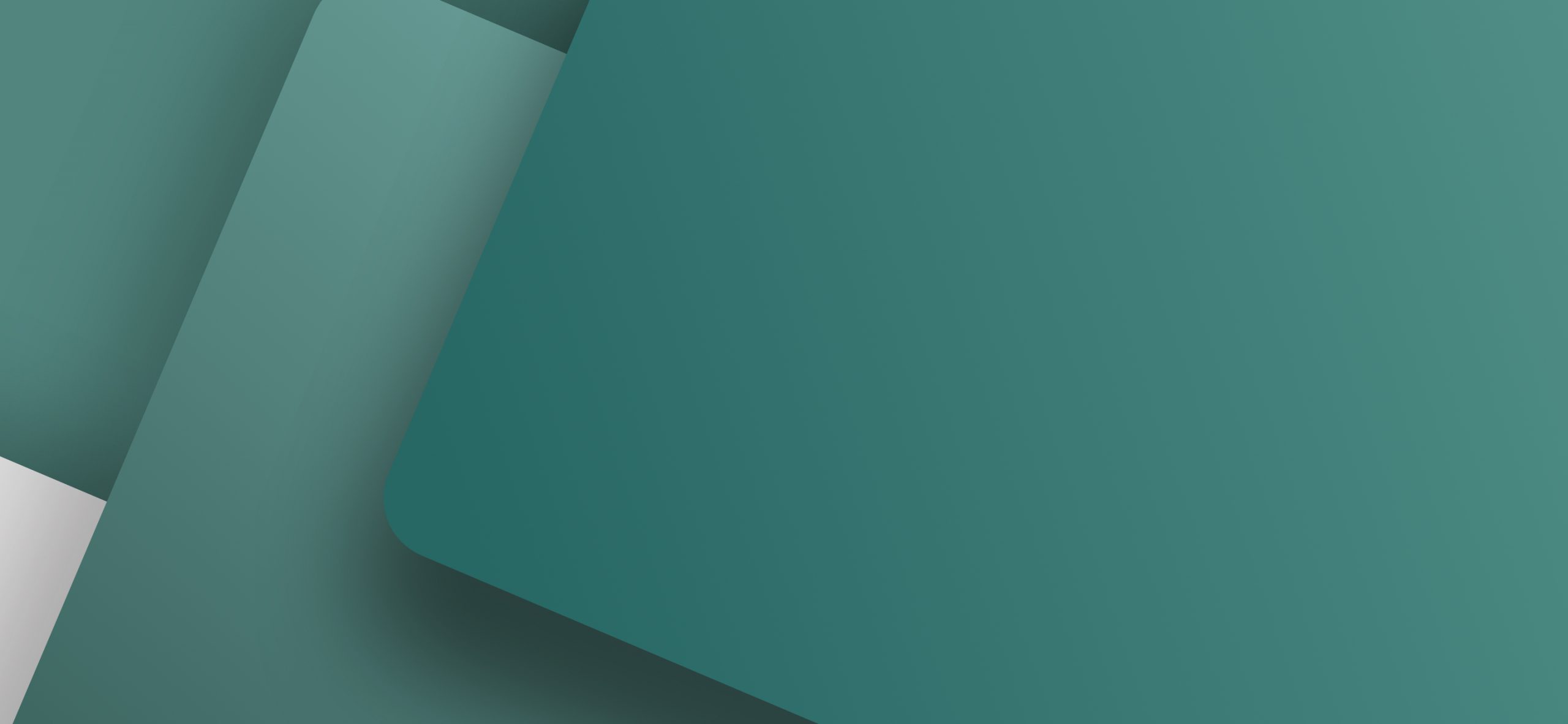When having achieved reasonable skills in working with PLCs and with wiring and power control circuit diagrams, you can save a lot of time by getting familiar with how to work with projects.
To phrase it in a popular way, you might say that there are 5 things you should know, in order to work with projects effectively – in an advanced electrical design software as PCSCHEMATIC Automation.

1. What does “Project oriented” mean?
To be able to work with projects, you must first understand what it means that PCSCHEMATIC Automation is project oriented. The fact that the electrical design software is project oriented, means that all parts of the electrical documentation is included in the same file.
This file can therefore contain:
- Project and chapter front pages
- Project and chapter tables of contents
- Wiring and power control circuit diagrams
- PLC diagrams and other types of diagrams
- All types of lists (e.g. components, parts, cables, terminals and PLC lists)
- Pages for printing labels, and graphical cables, terminals and connections plans
This has the consequence that you can easily update project lists, and do not need to spend time gathering all the files for the project you are working on – because there is only this single file, covering it all.
2. How to create new Projects and new Project pages – using templates
When you wish to create a new project, you can really save a lot of time using project templates.
When you have a clear overview of your electrical documentation, you become much more precise and accurate in your daily work.
When you start by opening a project template, you never start from scratch. A such template contains all the pages you need, when creating a project of this specific type, that you are about to create. – E.g. front pages, tables of contents, diagram pages with drawing headers and list pages. You can therefore start drawing the electrical schematic diagrams right away.
Opening the project templates is as easy as in Microsoft Word. You can correspondingly open template pages for all of the different page types, that you will need in the project.
3. How to keep the overview over a project
As your electrical design project starts growing, it is important to know how to keep the overview over the electrical project. In this context, you should know how to change project page, how to name project pages, and how to move and copy pages. It is also nice to know how easy it is to structure the project in chapters.
Furthermore, it is practical to know how to quickly click you way to any electrical or mechanical symbol in the electrical schematic diagrams, as well as how to search for symbols and texts.
4. How to attach Information to project pages, and to the full project
You should also know how to attach information to each individual page in the project (e.g. page revision time), and how to attach in information about the full project (e.g. customer name).
5. How to Design symbols, drawing headers and lists
In order to follow the electrical drawing standards, it is an advantage to know how to design your own symbols – in case you need other symbols, than the more than 1000 international standard symbols, which are included in the program package.
Also, you could benefit from knowing how to design your own drawing headers and lists – or at least how to adapt the drawing headers / lists that are included in the program package.
Quite easy to learn
The first four issues can be learned quite quickly. The fifth requires a little more effort on your part. However, the manuals for the electrical design software includes descriptions, in which you can see how to do – so this is definitely possible. Some companies choose a person responsible for creating symbols and drawing headers / lists.
Many other options
Beyond the points mentioned, there are naturally many other options worth getting familiar with. These could for instance be:
- How logos can be placed/replaced on drawing headers / lists automatically
- How to edit all types of project texts easily from the so-called Object Lister
- How to be supported in using reference designations automatically
- How to perform a revision control
- How to make a design check
- How to use passwords in projects
- How to merge projects
- How the program can automatically insert sub drawings (already drawn sub diagrams)
- How the program can generate electrical projects automatically
… and much more.
Other articles in the series
You can read more in the these articles: