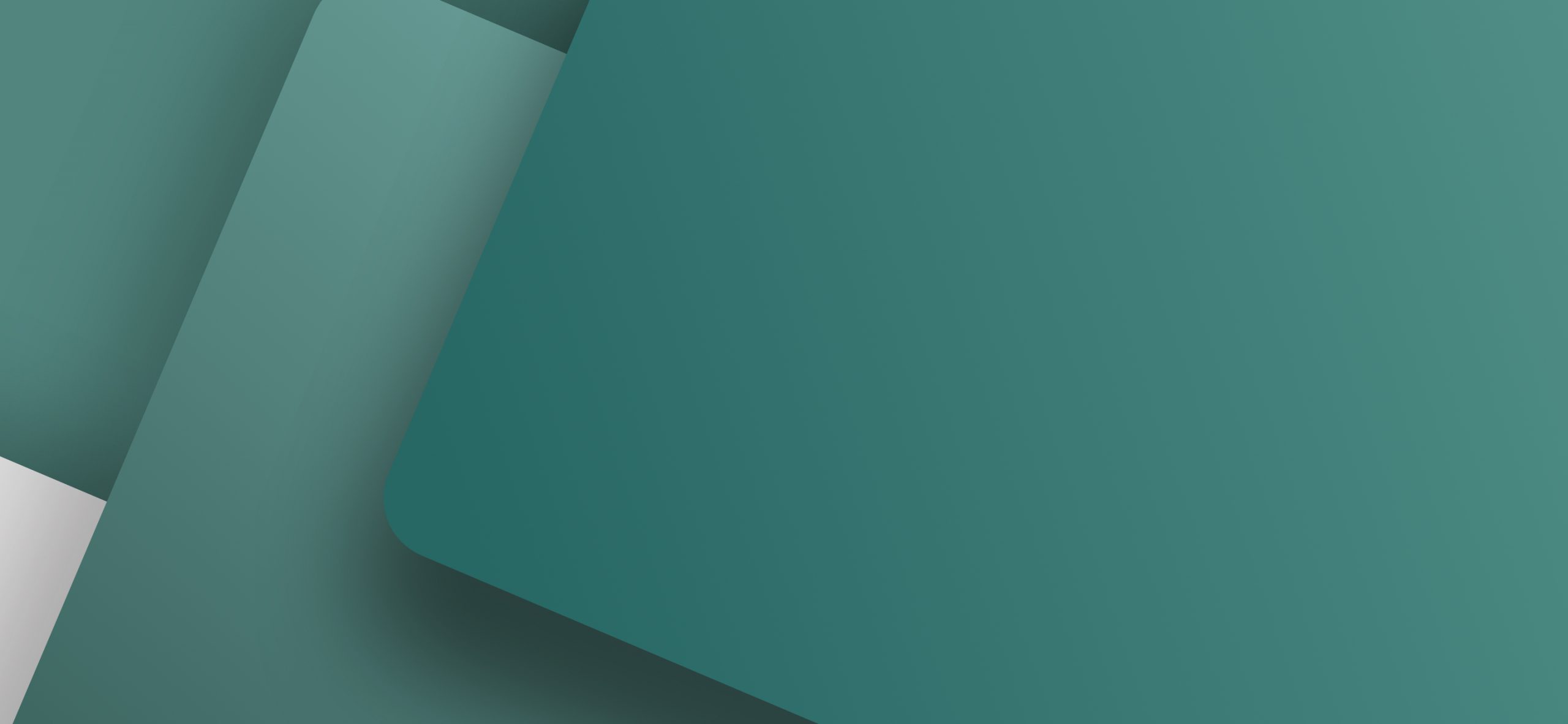The Siemens Simatic ET 200 PLC series is among the most used PLC’s worldwide. Siemens has already created a Simatic ET 200 PLC configuration tool, that can create a parts list for the PLC’s in the configuration. This parts list can now be imported into electrical CAD software PCSCHEMATIC Automation intelligently.

Cooperation with Siemens: Transfer parts list & Place PLC symbols
Cooperation between PCSCHEMATIC and Siemens has made it possible to import the parts list directly into the electrical CAD software PCSCHEMATIC. In the eelctrical CAD you then automatically get the corresponding electrical symbols for the PLC’s. All you then have to do is to place the symbols in the schematic diagrams. Article data is attached to the PLC symbols automatically.
From the Simatic ET 200 configuration tool – to PCSCHEMATIC Automation
To transfer PLC data to PCSCHEMATIC, just do this:
- Configure the Simatic ET200 PLC in the ET200 configuration tool
- Export a parts list from the configuration tool
- In PCSCHEMATIC Automation: Import the parts list
In PCSCHEMATIC Automation, a window then opens, containing all the applied PLC’s (The so-called “Show available” window). You are therefore guaranteed to get all of the components from the database, that you selected via the Simatic ET 200 configuration tool.
Place the PLC symbols & lists are updated with PLC data
Then place the symbols in the electrical CAD software:
- Click on a component in the window, and a new window with all PLC symbols for the component opens
- Place the symbols for the components in the schematic diagrams
- Article data are attached to PLC’s and accessories automatically
- All lists in PCSCHEMATIC Automation can therefore be updated with PLC data automatically
First you must install the Siemens PLC database
To make all this possible, you must first install the free Siemens PLC database for PCSCHEMATIC Automation. Here you’ll find both the electrical PLC symbols and their article data. This is why the electrical CAD software PCSCHEMATIC Automation can give you the electrical symbols automatically, when you import the parts list from the Simatic ET 200 configuration tool.
Relevant links:
- Download Siemens database for PCSCHEMATIC (ET200 and more)
- Download PCSCHEMATIC Automation 40 & and try it with the ET200 configurator